
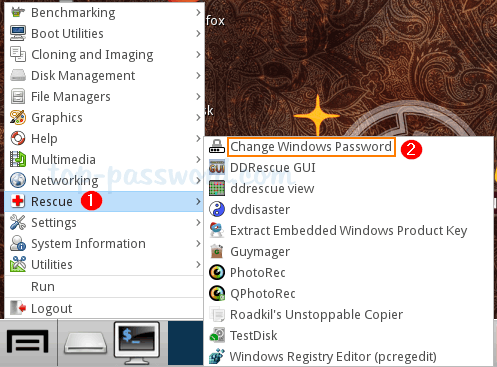
On chntpw Main Interactive Menu, type 1 to select Edit user data and passwords option.Hit Enter to accept the default option – password reset. Now you have to select which part of registry to be loaded.Find the number of the partition that contains your Windows installation and type it in.When you’re presented with a boot prompt, just hit Enter. Boot your problematic PC from the CD (you might have to adjust the BIOS to allow booting from the CD).Before getting started, you need to download the ISO image of Offline NT Password & Registry Editor and burn it to a CD using another computer.Offline NT Password & Registry Editor is an easy-to-use tool in the form of a bootable Linux CD that can elevate a standard/limited user into an administrator. Lost administrator privileges and you can log on with standard account only? It’s possible that you’ve forgotten the admin password or the user profile of admin account is corrupt. Option 2: Using Offline NT Password & Registry Editor Now you’ve successfully changed a standard/limited user to administrator.Replace Jame with the name of your standard account. Type the following command at the Command Prompt and hit Enter.
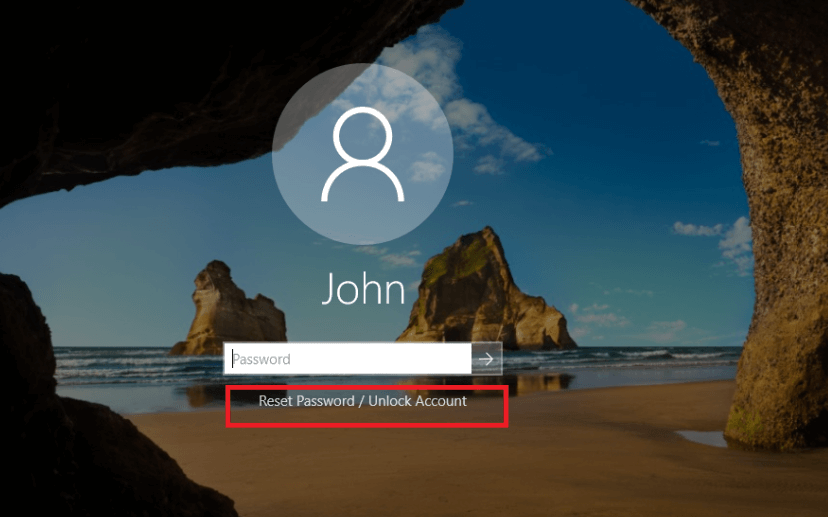
In Windows 10 or 8, this can be done by just pressing the Windows key + X together and then select “ Command Prompt (Admin)“. In Windows 7/Vista/XP, click on Start, then Accessories, and then right-click on the Command Prompt and select “ Run as administrator“. Before getting started, you need to open an elevated Command Prompt.
PARTEDMAJIC RESET WINDOWS PASSWORD HOW TO
Here’s how to change standard user to an administrator from Command Prompt: This method is quite easy but it requires you to log on to Windows with admin account. How to change an existing standard user to an administrator account? Looking for a way to promote a limited account to administrator without knowing admin password? In this article I’ll show you 2 ways to change standard user to administrator in Windows 10, 8, 7, Vista and XP.


 0 kommentar(er)
0 kommentar(er)
